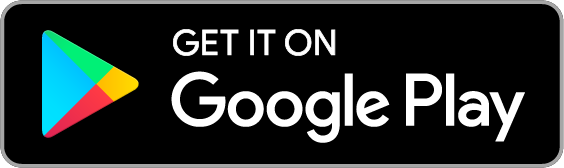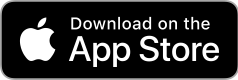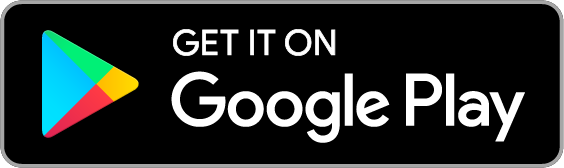
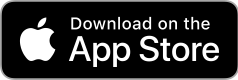

Audify is a text to speech app, web browser and PDF, ePub, txt reader app. Audify can read aloud (text to speech, TTS) web page text (HTML) and eBooks (ePub and PDF), whether it is news, novels, stories, or articles. Audify is designed to protect your eyes. Listening to the web page content while doing other things, such as commuting and doing exercises, can save you a lot of time and energy. You can learn more and get more knowledge. It can be switched to night mode, blue light filter mode, and the brightness can be dimmed. Font size can also be changed to become very large. It can translate languages, search in page and it has a couple of other useful features. Audify can be used on Android, iPhone, iPad, iPod touch and Apple M1 Mac.
Features:
* Read aloud eBooks (ePub, PDF, TXT), text to speech function (TTS)
* Read aloud web page text (HTML), text to speech function (TTS)
* Convert text to audio files (WAV)
* Double click and start reading aloud from the position
* Different voices can be selected
* Translate
* Adjustable speaking rate. Learn English and other languages (Spanish, French, German, etc.)
* Night mode
* Blue light filter mode
* Adjustable screen brightness
* User-defined bookmark categories
* Font size can be enlarged or reduced
* Search in page
* Share URL and files with this APP from other apps
* Download files and read them aloud
* Import files from folders and Cloud server
* Sleep timer
* Choose search engines
* Bold text
* Full screen
Read aloud eBooks (ePub, PDF, TXT),Text to speech function
It can read aloud eBooks (ePub, PDF, TXT format). It supports PDF format that has pure text. It doesn’t support scanned PDF, photoed PDF, or image editor exported PDF files.
Read aloud web page text (HTML)
It can read aloud web page text (HTML format) on websites, such as news, books, magazines, novels, articles, you can listen to the text to speech voice without having to stare at the screen all the time. It protects your eyes. You can use it at any time, such as driving, doing exercise, or doing housework.
Convert text to audio files (WAV)
You can convert web pages or e-books to audio files. Listen through your music player and enjoy internet-quality sound without the internet, or send it to a hearing-impaired friend, or provide narration for your videos.
Learn English and other languages
It can pause, resume, fast forward, fast backward, change speech rate. It is a good tool to learn English, Spanish, or other languages.
Night mode
In night mode, the background becomes black and the text becomes white to protect eyes.
Blue light filter mode
When reading web pages or e-books, it can reduce blue light. The colors of the screen become soft and comfortable. It can reduce the damage of blue light to eyes. The blue light filter mode is only applicable to text-only pages.
Adjustable screen brightness
You can also adjust the brightness to the most comfortable level to protect your eyes, so that the screen does not look dazzling.
User-defined bookmark categories, find bookmarks faster.
You can add bookmark categories by yourself. Categorized bookmarks can help you quickly find the bookmarks you want. When there are more and more bookmarks, bookmark categorization becomes very important.
Font size is adjustable for easy reading
It can enlarge the font size and retain the original web page structure. The larger the font, the more comfortable it looks to the eyes. It is suitable for all ages. Older people may have presbyopia and young people usually use mobile phones for a long time. Everyone needs to protect his or her eyes.
Search keyword in page, fast and convenient
It has a search in page function. You can find the keyword you want in a long article immediately. When you want to go back to the place you finished reading last time or search for information on the Internet, you can easily find what you want.
It is very convenient to download ePub and PDF files from websites and read them aloud.
How to use?
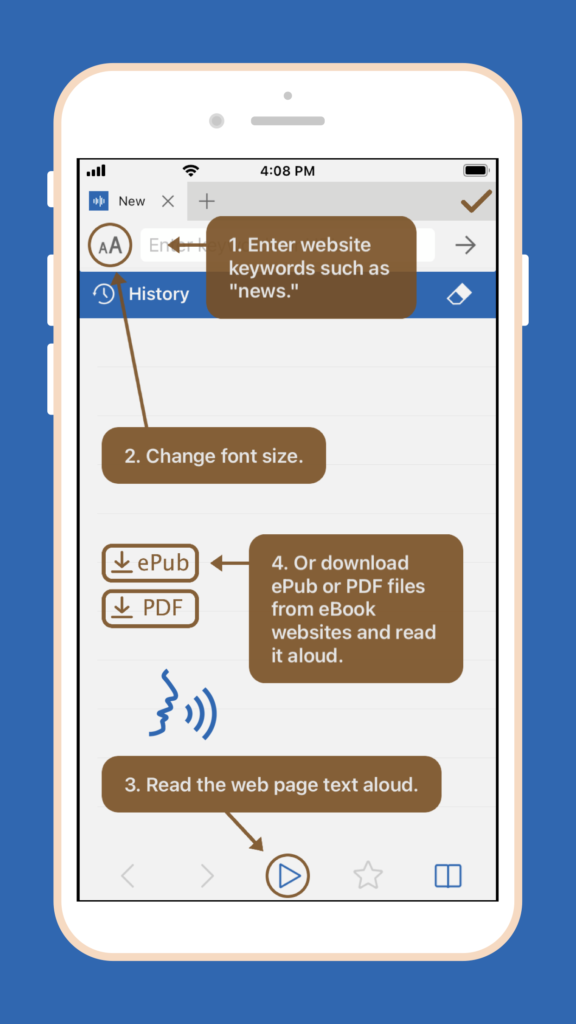
Q:How to start reading aloud in the middle of a page?
A:(1)Scroll the web page to the position you want to read, and press the play button. Or (2)Double click the paragraph you want to read (You can enable this feature in the Audify settings page.) Audify can read aloud from there.
Q: It cannot read aloud when I use it for the first time.
A: You can: 1. Swipe to close the app and reopen it, 2. Try a new web page, 3. Choose a different voice for reading aloud, 4. Reboot the phone, 5. Restore the phone to factory settings . Usually after doing the first step it will return to normal.
Q: After the app is updated, an abnormal situation occurs.
A: You can: 1. Swipe to close the app and reopen it, 2. Reboot the phone, 3. Remove the app and download it again. Usually after doing the first step, it can return to normal. If you encounter a strange situation, please write to let us know.